Creating Barcodes
Barcode Producer's Symbology Guide helps you identify which symbology you need for your application. After choosing a symbology, click it to customize and create your barcode.
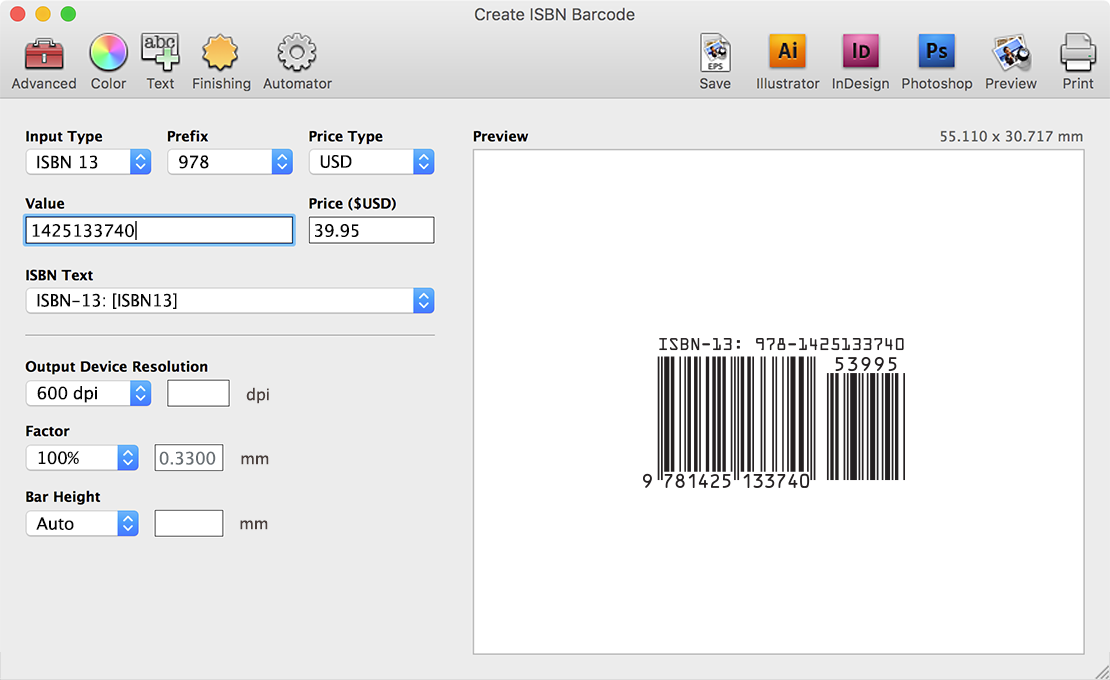
Each symbology is different, but many share the same basic options. As you customize your barcode, the Preview area immediately updates to reflect your changes.
Toolbar
The Advanced, Color, Text, and Finishing buttons allow you to specify additional customization options and are covered in the following sections of this guide. The remaining buttons are for generating and saving your barcode and are covered in the following chapters.
Content
The content is the value to be stored in the barcode. The barcode is a machine-readable representation of the value. For most symbologies, the value is also shown underneath the bars as human-readable text.
Many symbologies require the last digit to be a check digit. A check digit is special value used for error correction that is calculated from the other digits. Barcode Producer automatically calculates these check digits so you do not have to worry about creating an invalid barcode.
Output Device Resolution
This should be set to the resolution of the printer device that will be used to print the barcode. This value is used as the DPI when saving a barcode in TIFF format. It is also used to compute bar width adjustment.
TIFF files are images composed of small colored dots referred to as pixels, just like a photograph from a digital camera. The DPI (dots per inch) of an image represents the density of those dots when the image is printed. If your barcode is 1.5 inches in width and saved to a TIFF with a 600 DPI output resolution, the resulting image will be 900 pixels in width. If the resulting image is then printed at 600 DPI, the printed output will be 1.5 inches in width. It is best to use the native resolution of your printer to avoid any loss of sharpness caused by scaling the image. If your barcode will be incorporated into another image, such as part of a package design, you may want to set this value to the DPI used in the overall design.
Some printers will print the bars of a barcode slightly larger or slightly smaller than intended. Barcode Producer includes a bar width adjustment feature, covered in the Finishing section of this chapter, to compensate for this variance. The magnitude of width adjustment is measured in dots; one dot is the smallest element the printer is capable of outputting. If bar width adjustment is used, this value must be set to the resolution of the printer device to ensure the adjustment is accurate.
Factor
The factor is used to specify the size of the barcode. A factor of 100% is the size recommended by the symbology specification. The range of factors depends on the symbology; Barcode Producer will not allow you to specify a factor that is outside of the valid range. If a custom factor is desired, select "Custom" and enter the width of the narrowest bar in millimeters. Custom values outside the valid range are ignored.
Bar Height
The bar height is used to adjust the height of the barcode. The "Auto" setting will automatically set the bar height based on the selected factor. If a custom value is desired, select "Custom" and enter the height of the tallest bar in millimeters. Custom values outside the valid range are ignored.



