
Creating barcodes for Adobe Illustrator
Adobe Illustrator is commonly used for designing book covers, packaging, labels, and other product designs that require adding barcodes to the artwork. Barcode Producer is a barcode generator with Adobe Illustrator compatibility. You can use Barcode Producer as a barcode generator where you integrate the barcode files into Illustrator.
How to Create Barcodes for Illustrator
To use our Adobe barcode generator for Illustrator, you will need to start by downloading Barcode Producer.
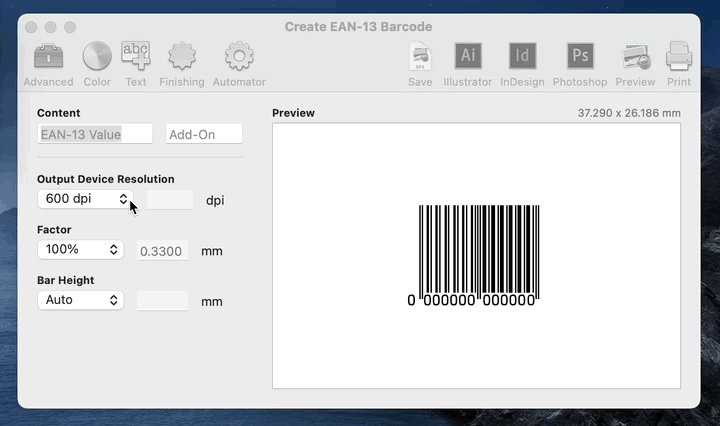
To create your barcode in Barcode Producer, you’ll need to input important information, such as the UPC code, and select the barcode type that you are trying to create. If you need help deciding which type of barcode is best for your project, our help tab can help you decide. Barcode Producer will automatically check your barcode number that you enter to make sure that it’s accurate.

After you’ve entered the initial information for your barcode, you can edit the size and style of the barcode. Some barcode types have requirements for their sizes or ratios. They will be automatically set to the correct size ratio, so you can’t create a barcode that doesn’t meet requirements.
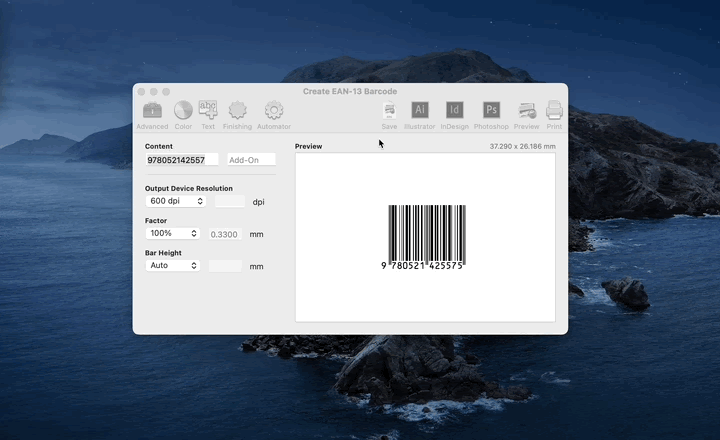
Once you’re ready to add your barcode to your artwork, there are two ways you can import your barcode into Illustrator. You can click the Adobe Illustrator barcode generator button in the toolbar or save your barcode as a vector EPS file and open it yourself in Illustrator. Once your barcode has been imported to Illustrator, there's nothing more to do – your barcode has been inserted as a vector graphic that you can place wherever you'd like.
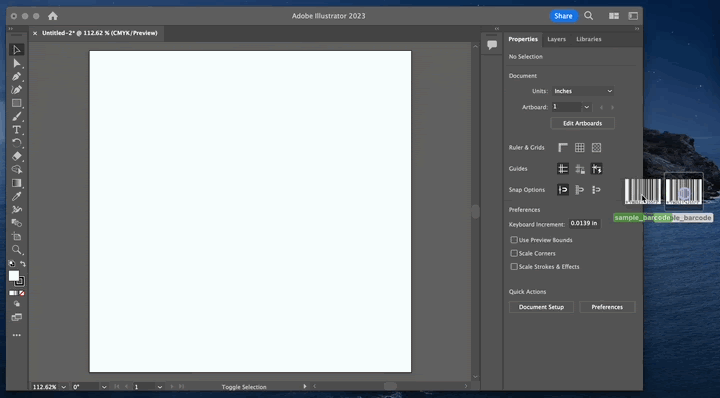
You can also place the barcode directly in your working document by selecting File > Place in Illustrator and selecting the saved EPS file. We think that the easiest way to do it is to click the embed button -- barcodes are small, so it won't take up much room in your Illustrator document.
Tip: The Illustrator button in Barcode Producer is merely a shortcut for saving the barcode as a vector EPS file and opening it in Illustrator.
Warning
Never resize the barcode in Illustrator. Instead, if you need to resize, do it within Barcode Producer using the Factor and Bar Height options. This will ensure the barcode can still be printed and scanned in compliance with the standard for that particular symbology.
While you can change the color or background of your barcode, it’s not recommended. Most barcodes must be printed with as high a contrast as possible — which is black on white — to ensure proper readability for all types of scanners.
What Kinds of Barcodes Can I Generate For Illustrator?
Barcode Producer for Mac/PC creates perfect barcodes for retail packages, labels, books, packages, and everything else. You can use Barcode Producer to create all major barcode types:
- BIPAD
- EAN-13
- EAN-8
- GS1-128 Coupon
- ISBN/Bookland EAN
- ISMN
- ISSN
- UPC-A
- UPC-E
- Codabar
- Code 128
- Code 39
- Code 93
- ITF-14
- Interleaved 2 of 5
- SSCC-18
- QR Code
- DataBar
You can use Barcode Producer to generate barcodes for Illustrator as well as other programs because it is a stand-alone app rather than a plugin or extension. Your barcodes can be used in just about anything you’d like! Download Barcode Producer to start creating your own barcodes to fit all of your creative needs.
How Can I Verify Barcodes In Illustrator?
Barcode Producer automatically checks your information for you as you create your barcodes, but it’s always a great idea to test out your barcodes before you start production. Barcodes can be tricky to use, so we’ve done our best to make this software as easy as possible to use and our barcodes easy to verify quickly.



