
Which barcodes to create for Airtable
Airtable is an innovative hybrid cloud app that combines database capabilities with a simple spreadsheet. Airtable has a free subscription level that is pretty feature complete. Paid plans add rich fields, more views and data analysis and dashboard functionality.
One of the fields in Airtable allows you to manage your inventory data with barcodes. More specifically, Airtable’s iOS version supports a camera-based barcode scanner that reads UPC, Code 39, EAN-13, EAN-8, Code 93, Code 128, PDF 417, QR Code, Aztec, Interleaved 2 of 5, ITF-14, DataMatrix, and Semacode.
An example of how to tag assets with a barcode was given by an Airtable engineer using the easy to use peel-off preprinted IntelliScanner Asset Tags. However, you can easily expand the number of symbologies by using Barcode Producer to create, for example, BIPAD barcodes for magazine inventory and checkout, Codabar, DataBar and DataBar Expanded, Stacked and Expanded Stacked, DataBar Limited, Truncated and Omnidirectional, DataBar Stacked Omnidirectional, GS1-128, ISBN, ISMN, ISSN, POSTNET, SSCC-18, UPC-A National Drug Code and more.
Setting up Airtable to accept barcodes
To set up a barcode field, you will need to select Airtable’s field options and then choose to customize the field type. Scroll all the way down to the Barcode option in the panel that appears.
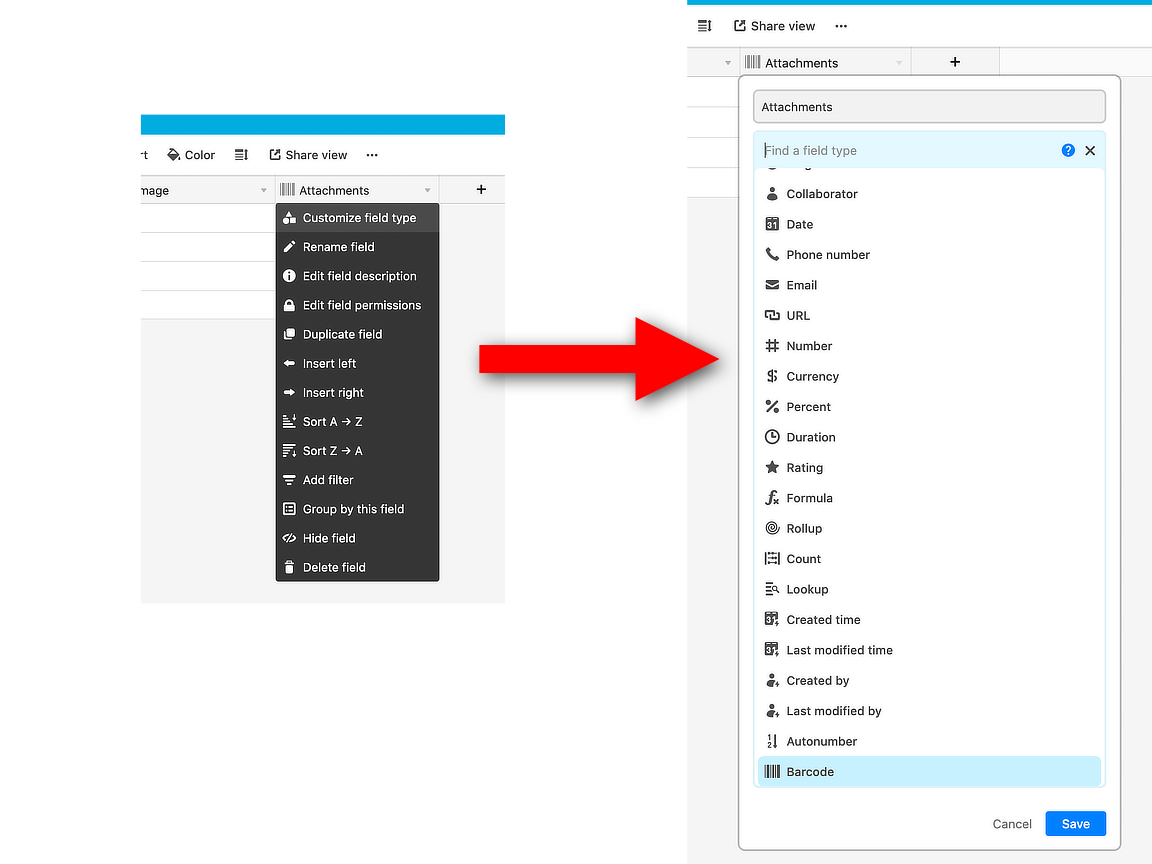
Now, if you take your iOS device and scan one of the supported barcode symbologies, the code will appear in that field. However, this doesn’t work in the Mac version because there’s no way to enter the barcode with the Mac’s built-in camera. The field will simply work like any other field, accepting input from the keyboard only.
There’s a simple solution: using an IntelliScanner Pro, you can input the barcode just like with the keyboard. This comes with the added advantage of being able to scan all the barcodes Barcode Producer is capable of creating.
The pay-off is amazing. Not only can small online store holders use a free Airtable account to track anything from personal assets to their store’s inventory, but a larger company can now even track its global shipments with the simplicity of a spreadsheet and without having to manage a database locally, while still enjoying the power of dashboards, data analysis, etc. And all this with the assurance that the barcode numbers they enter are correct and accurate.
Here's how it would work if you would manage your invoices with Airtable and want to make sure your invoice numbers are always entered correctly in the database.
Step 1: Create a barcode in Barcode Producer for the invoice number. Let's take a Code 128 with eight digits.
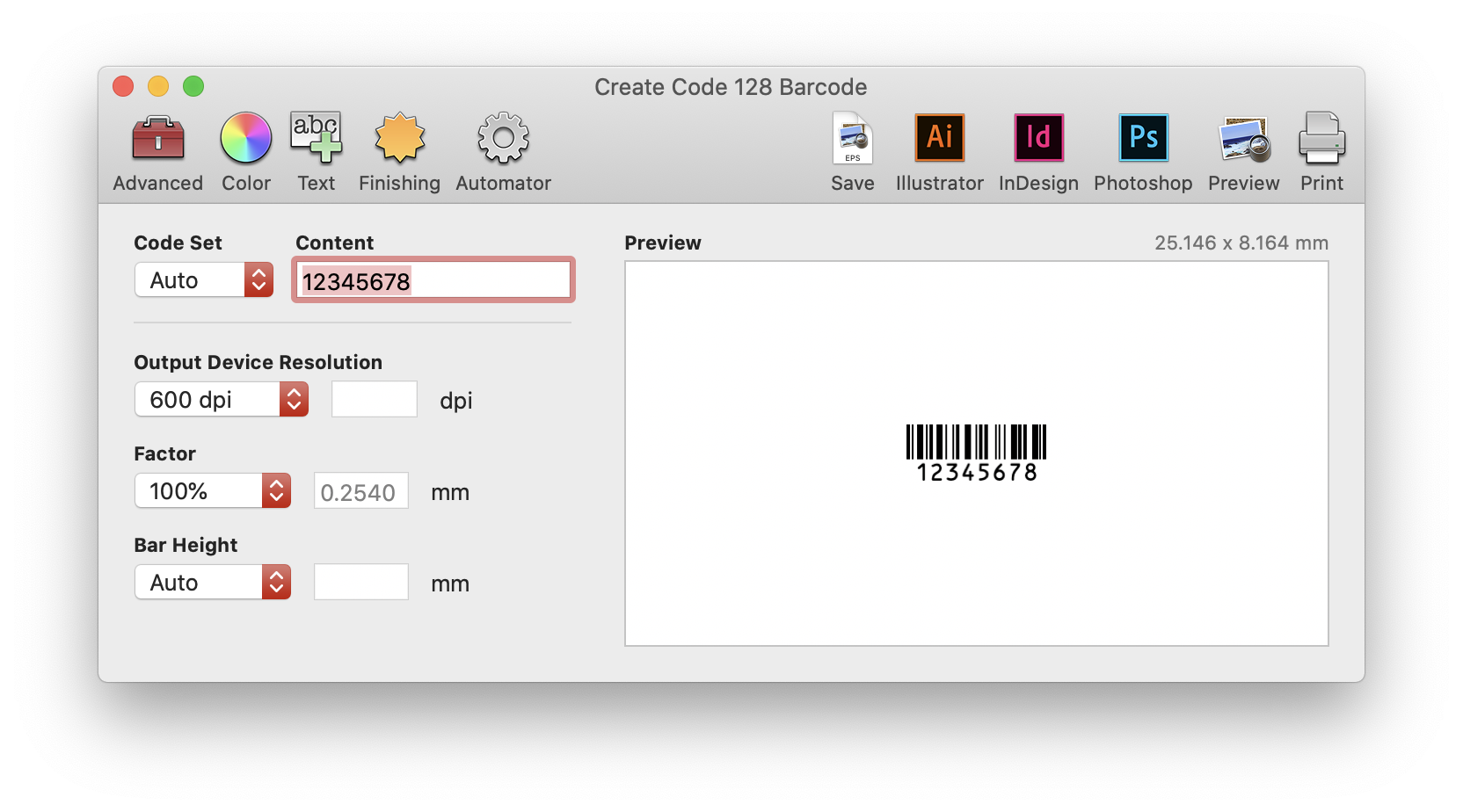
Step 2: Print that code on your paper invoice.
Step 3: Open your Airtable invoicing table and scan the barcode with your IntelliScanner Pro while inside the Invoice Number cell.
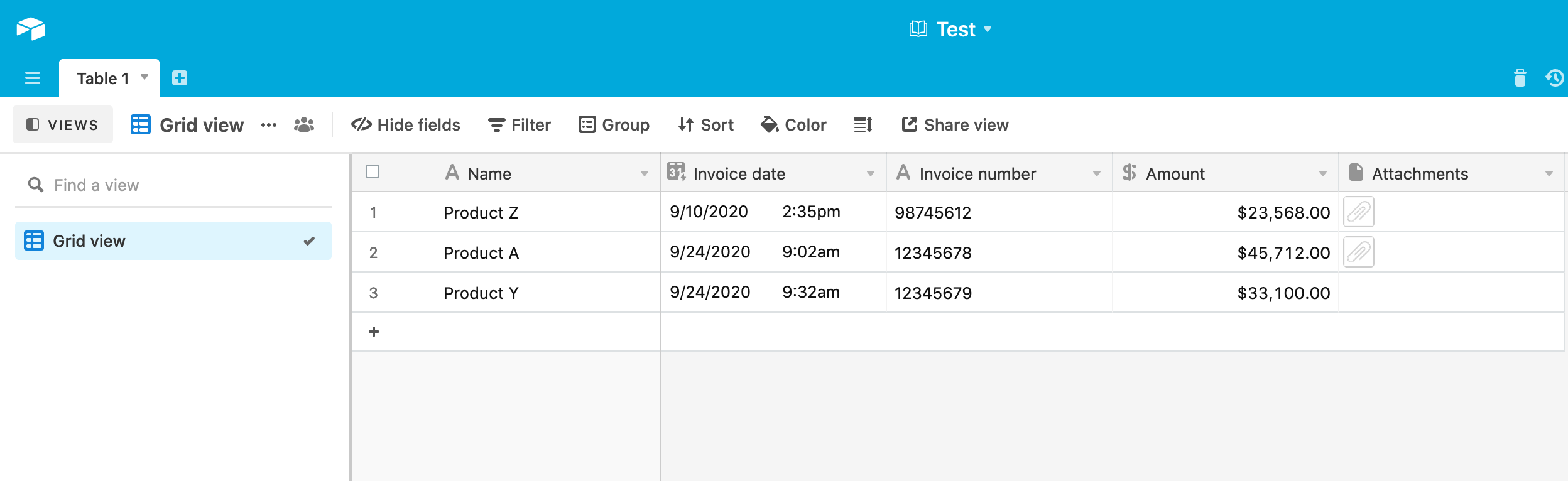
Step 4 (optional): If you want to be able print the barcode again at any resolution, e.g. if the customer asks for a duplicate, select the Attachments cell and drag the EPS file inside.



