
Creating barcodes for Adobe Photoshop
Barcode Producer is a barcode creation software that’s made for designers. It’s compatible with all Adobe products, which makes it the perfect Photoshop barcode generator for you to use. Not only does our software check all of your barcode information for accuracy, but it also allows you to customize all of the visual elements of your barcode.
To create a barcode for Photoshop, the first step is to make your barcode. In order to create a barcode, you’ll need to select the type of barcode you would like to create in Barcode Producer. From there, Barcode Producer will automatically create your barcode for you.
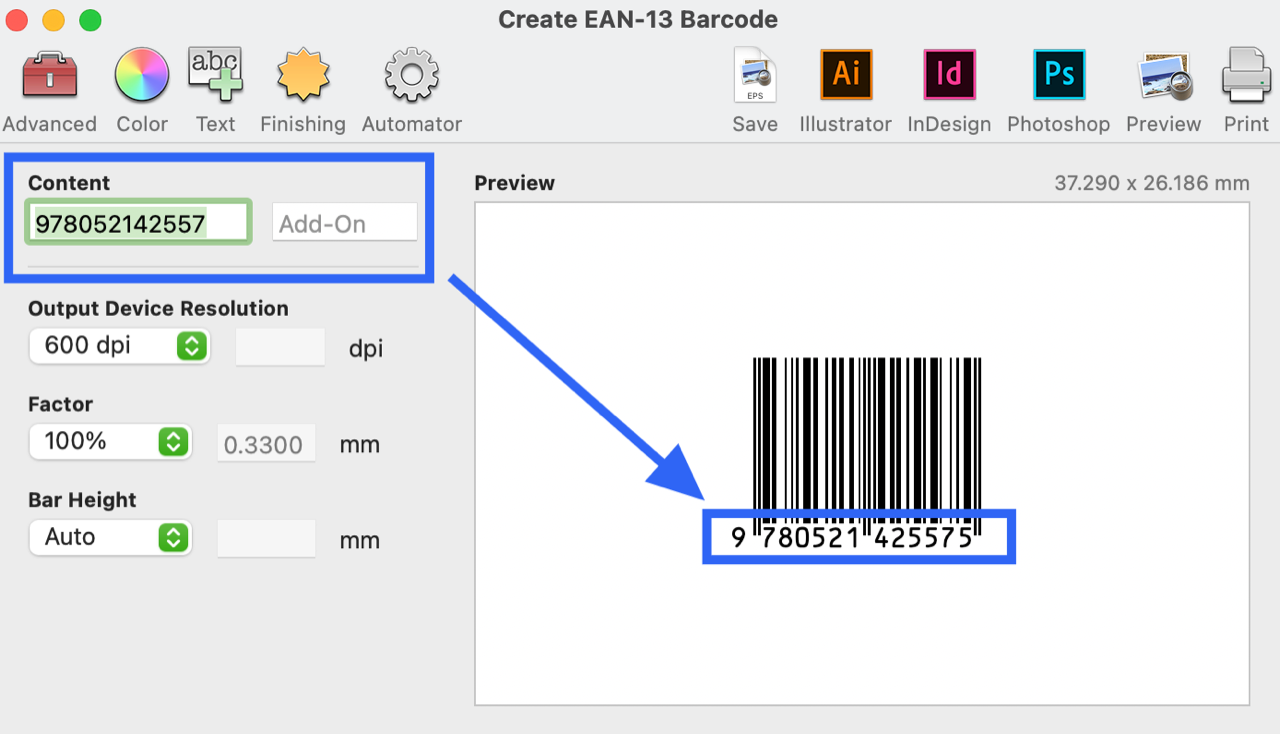
After your barcode is created and you’ve made sure you’ve entered the correct barcode number (even though Barcode Producer checks your barcodes for accuracy, it’s always a good idea to make sure for yourself), you can start customizing your barcode. It’s typically recommended to keep barcodes black and white to make sure you maintain the correct color contract, but at this stage, you can edit the visuals of your barcode to your needs.

Once you’re satisfied with your barcode and ready to add it to your artwork, you can then input it into Photoshop in two different ways. You can click the Photoshop button in the toolbar or save your barcode as a vector EPS file and open it yourself in Photoshop. In either case, Barcode Producer is creating a vector EPS file, and then it's opened in Photoshop. You'll then be prompted to rasterize the EPS into a Photoshop-ready bitmap format. Choose your size and resolution carefully.
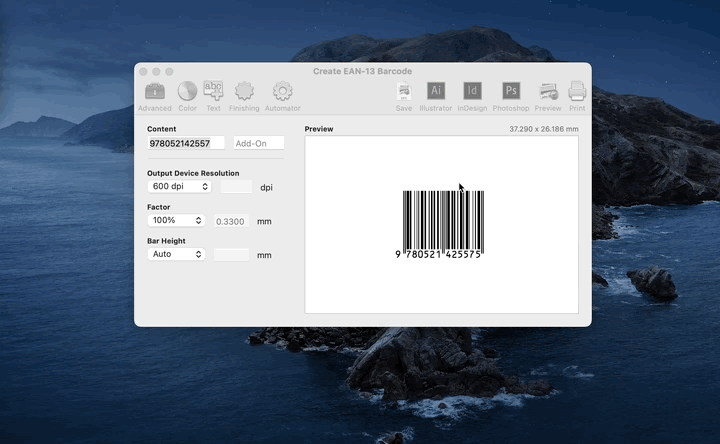
You can also place the barcode directly in your working document by selecting File > Place in Photoshop and selecting the saved EPS file. This might be preferable because you can easily insert the barcode into an existing graphic and retain the vector data. Remember to maintain the same size as what Barcode Producer created. If you do decide to resize the barcode (which you shouldn't do), make sure you resize the graphic proportionally.
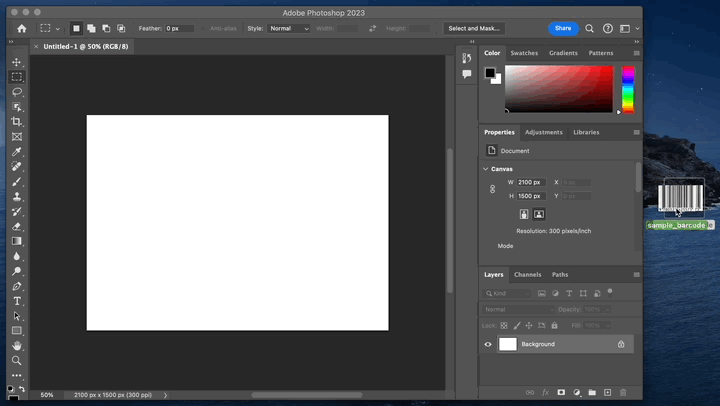
Tip: The Photoshop button in Barcode Producer is merely a shortcut for saving the barcode as a vector EPS file and opening it in Photoshop.
Warning
Never resize the barcode in Photoshop. Instead, if you need to resize, do it within Barcode Producer using the Factor and Bar Height options. This will ensure the barcode can still be printed and scanned in compliance with the standard for that particular symbology.
While you can change the color or background of your barcode, it’s not recommended. Most barcodes must be printed with as high a contrast as possible — which is black on white — to ensure proper readability for all types of scanners.
Barcode Producer for Mac/PC creates perfect barcodes for retail packages, labels, books, packages, and everything else.



