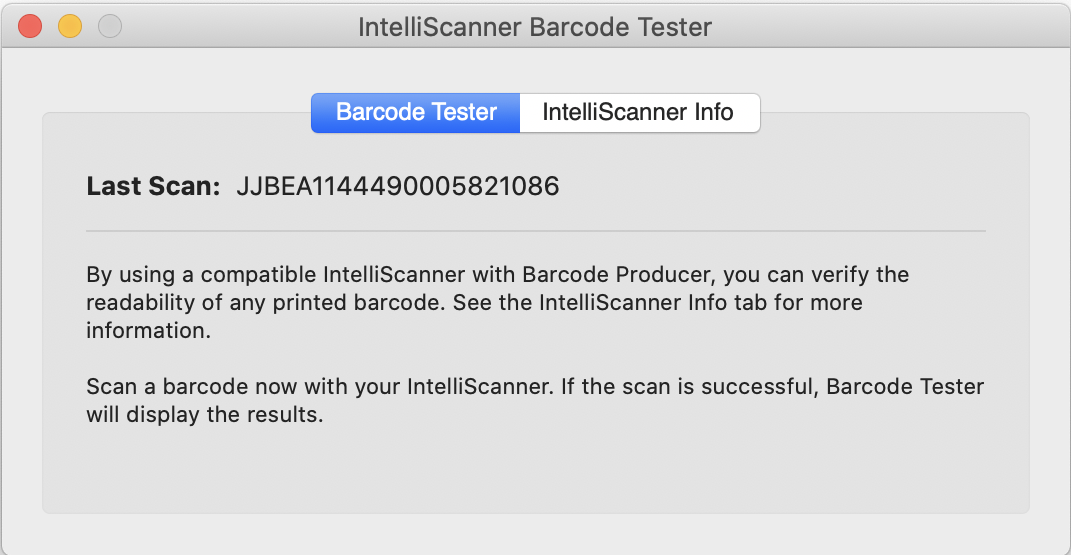Is your barcode scanable? Test it with an IntelliScanner Pro!
How do you know the barcodes you produce can be scanned without problems? The only way to know for sure how a barcode will scan is to scan it and see what turns up. Barcode Producer has a built-in checking system to help make sure that your barcodes are accurate. While our checking system can give you a fairly good idea of your barcode’s all-aroundreadability, it is not intended to replace an ISO-certified verification device. The Barcode Producer verification feature works with the IntelliScanner Pro, which is a USB barcode scanner that sends back the barcode data to Barcode Producer to verify the value is accurate.
Every scanner has built-in features that are designed to optimize the scanning process. It’s important to note that there are no scanners that you buy to scan barcodes that will tell you whether your barcode image is ISO compliant. You should be sure to use a scanner that you trust because there are scanners out there that will scan damaged barcodes. This can falsely verify a barcode that isn’t actually usable.
IntelliScanner Pro is an inexpensive, capable handheld scanner that you can use to reliably make sure a barcode will read well under most circumstances. IntelliScanner Pro is available on Amazon and the IntelliScanner website.
How you print your barcode can have a big impact on whether or not your barcode will scan. To have the best chances of success, consider these steps when printing barcodes:
- Clean your printer heads thoroughly at regular intervals
- Read the information on barcode color and transparency
- Read the information on bar width, margin, and borders. Check out this article on adjusting your barcode’s bar width and this article on light margins, and review if you’ve followed the instructions in those articles
- Remember that a small barcode height reduces readability
- Put the label on squarely since it is often read by a fixed scanner which only emits a horizontal beam
- Take care to apply the label so that there are no folds. A fold in the label can make it impossible to read. Check-scan the barcode at each design step. This will make it easier to fix a problem if it occurs.
If you have an IntelliScanner, you can find Barcode Producer’s built-in testing feature under Advanced > IntelliScanner Barcode Tester.
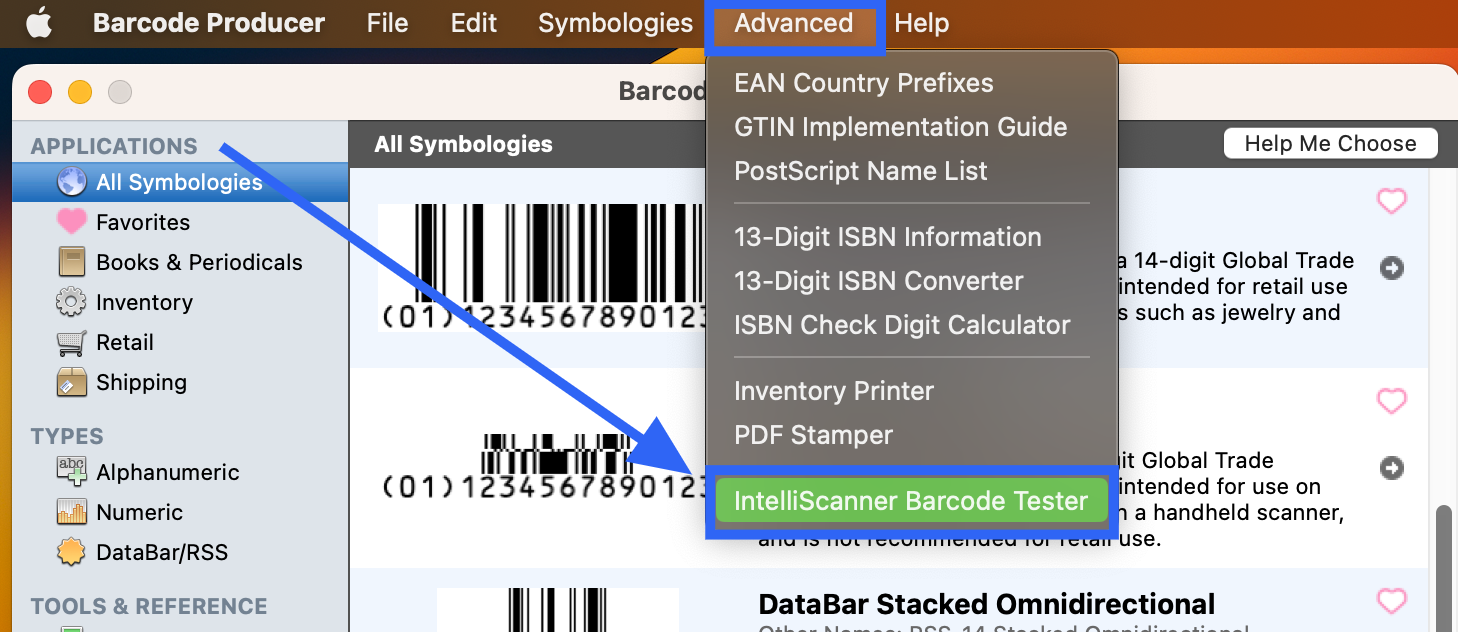
And here’s a look at the Barcode Tester: